Mapping with Drupal by Alan Palazzolo & Thomas Turnbull
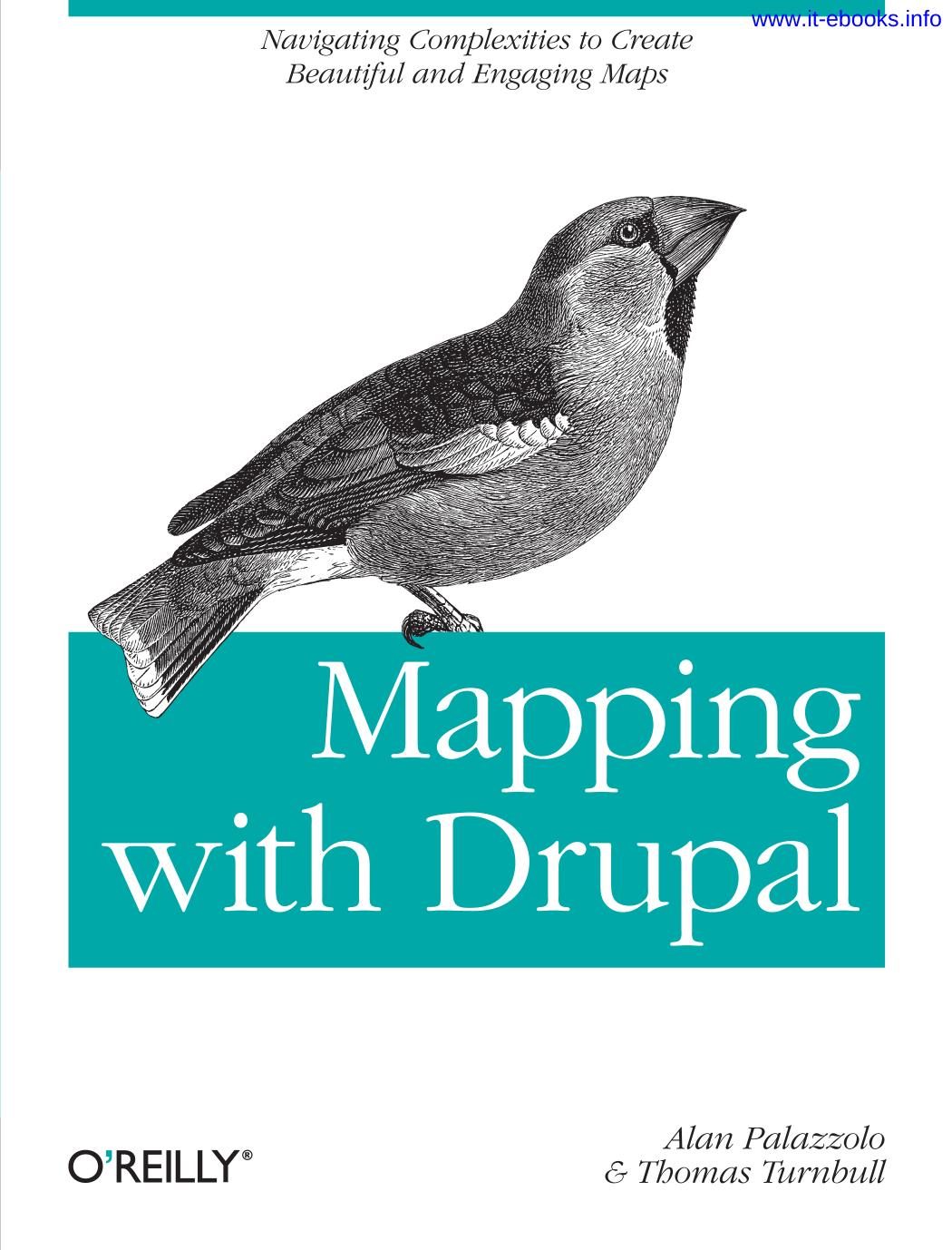
Author:Alan Palazzolo & Thomas Turnbull [Alan Palazzolo]
Language: eng
Format: epub, pdf
Tags: COMPUTERS / Web / General
ISBN: 9781449308933
Publisher: O'Reilly Media
Published: 2011-12-18T16:00:00+00:00
Figure 4-6. Changing the map display
In the “Map” drop-down, select “Drupal user groups.” Click the “Apply (all displays)” button to save.
Click the “Save” button on the top right to save the view and create the map display.
On the right of the page is a “view page” button. Click this to view the map. It should look something like Figure 4-7. You can see an example of this online.
Figure 4-7. Completed map of Drupal user groups
If you click on the marker for one of the Drupal user groups, you will see a pop up open with the name of the group and its description. If the person adding the information has entered a long description, the pop up will be really wide and might go off the edge of the map, as shown in Figure 4-8. If you want a long description, it is possible to make the pop up narrower using CSS. Alternatively, the description can be truncated in the View configuration. Edit the view that contains the data layer at admin/structure/views/view/drupal_groups/edit. Under the “Fields” section, click on “Content: Body (Body).” Expand the “Rewrite results” section. Tick the “Trim this field to a maximum length” checkbox. In the “Maximum length,” enter 60 (which will be 60 characters). Leave all other options as their defaults. Click the “Apply (all displays)” button to save. Click the “Save” button on the top right again.
Download
Mapping with Drupal by Alan Palazzolo & Thomas Turnbull.pdf
This site does not store any files on its server. We only index and link to content provided by other sites. Please contact the content providers to delete copyright contents if any and email us, we'll remove relevant links or contents immediately.
Man-made Catastrophes and Risk Information Concealment by Dmitry Chernov & Didier Sornette(5958)
The Revenge of Geography: What the Map Tells Us About Coming Conflicts and the Battle Against Fate by Kaplan Robert D(4053)
Zero Waste Home by Bea Johnson(3810)
COSMOS by Carl Sagan(3593)
Good by S. Walden(3523)
In a Sunburned Country by Bill Bryson(3509)
The Fate of Rome: Climate, Disease, and the End of an Empire (The Princeton History of the Ancient World) by Kyle Harper(3036)
A Wilder Time by William E. Glassley(2838)
Camino Island by John Grisham(2781)
Organic Mushroom Farming and Mycoremediation by Tradd Cotter(2664)
The Ogre by Doug Scott(2659)
Human Dynamics Research in Smart and Connected Communities by Shih-Lung Shaw & Daniel Sui(2480)
Energy Myths and Realities by Vaclav Smil(2464)
The Traveler's Gift by Andy Andrews(2438)
9781803241661-PYTHON FOR ARCGIS PRO by Unknown(2345)
Inside the Middle East by Avi Melamed(2333)
Birds of New Guinea by Pratt Thane K.; Beehler Bruce M.; Anderton John C(2239)
A History of Warfare by John Keegan(2216)
And the Band Played On by Randy Shilts(2170)
